AIDA64 is a renowned enthusiast-level software that offers a lot of different functionalities such as in-depth stress tests, detailed system information and benchmarks for various components like CPU, GPU, memory & storage. It is primarily a stress-testing utility with a lot of features baked in. This is also why it’s paid software with a limited-time trial version.
You can download the trial software straight from AIDA64’s official website and choose the AIDA64 Extreme version.
User Interface and Usability
As far as the UI is concerned, you are greeted with an old-fashioned yet functional user interface with a lot going on but in a streamlined manner. You can navigate through the available features and settings in two different styles. On the right side, you can access everything, such as system summary, OC settings, power management, sensors, and more, via their icons. Similarly, on the left side, you can navigate the menu with the provided tabs all on the same page.
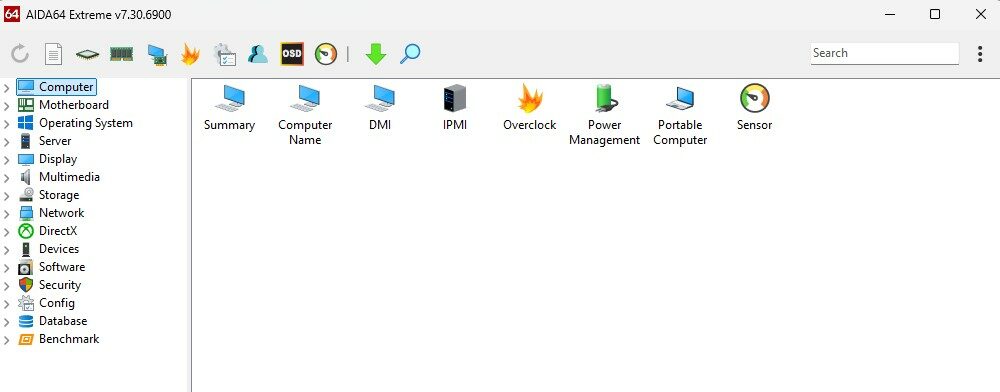
Besides that, AIDA64 comes in handy if you want to verify your PC is completely stable with the new settings you applied. Or if you’re looking to evaluate the system’s performance against the competition in its database.
Core Features
AIDA64 Extreme contains some of the coolest enthusiast-level features; a few that are the most important are:
- In-depth system diagnostics & information.
- Stress test for all components.
- Benchmark for CPU, GPU, memory & storage.
- System monitoring sensors.
- Shortcut for drivers & bios updates.
Stress Test
The stress test is its most popular feature because AIDA64 can stress test RAM, storage, cache, and FPU besides the CPU & GPU. During the stress test, the software puts a load by giving computational tasks to the CPU & GPU, as well as making them generate a lot of heat by allowing them to draw maximum power. The memory and storage devices are thrown into read/write tasks that go on until the stress test is over.
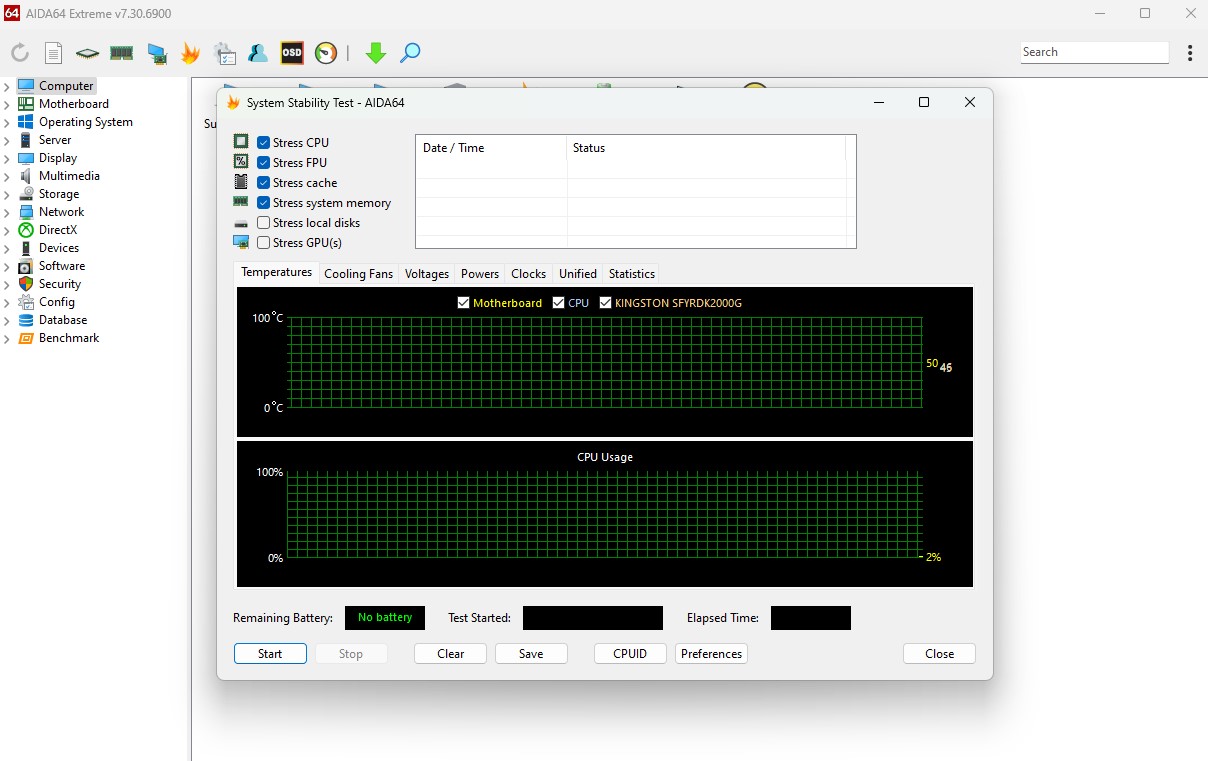
Moreover, you can monitor the usage, voltages, clocks, and temperatures in the graphs given below. Not to mention, if something goes wrong during the stability test, the utility notifies the user by mentioning the error in the status bar.
Benchmark
Besides the stress test, AIDA64 also has a benchmarking tool that can benchmark the system memory, storage, CPU, and GPU. The AIDA64 runs complex calculations on the CPU and GPU, which they already do, but not too many at once. Also, it doesn’t include 3D performance testing.
For memory and storage drives, it tests their read/write speeds, cache, and also latency to produce a detailed report to compare with the competition.
Monitoring Sensors
Alongside those two, AIDA64 allows you to monitor the temperature and voltages of every component in real-time as well. You can use the included monitoring feature by accessing the sensors tab from either side of the menu. From there, you can monitor stuff like CPU core voltage, fan speeds, DIMM voltage, SoC voltage, the temperature of the motherboard, VRM, CPU diode, PCI-E, Aux, GPU, Storage drive, and a lot of other components. It’s very much like HWinfo in terms of looks and function.
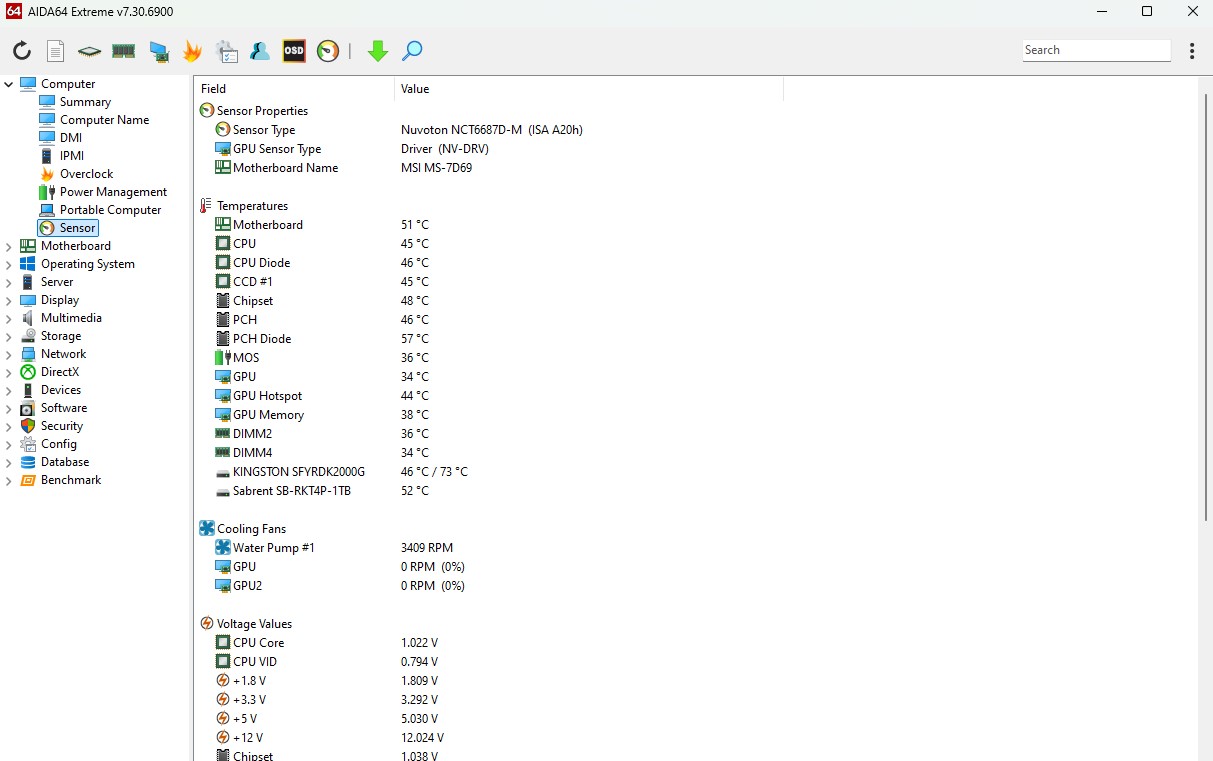
Benchmarking Tools
As we mentioned everything in detail earlier, AIDA64 Extreme is beneficial for enthusiasts because it can benchmark things like cache, memory, storage drives, CPU & GPU. We can benchmark pretty much everything from this app alone and don’t have to opt for other alternatives to test each of the components.
Pros and Cons
| What We Liked | What We Disliked |
|---|---|
| Benchmarks all components. | License-based paid app. |
| System monitoring in real-time. | A little confusing for new users. |
| Drivers & bios updater. | Can’t benchmark 3D performance. |
| Detailed system information. | |
| System stability test. |
Comparison with Competitors
AIDA64, in comparison with Geekbench, Cinebench, and MSI Afterburner, has some edge. Simply because those tools primarily cater to either CPU, GPU, or both, that’s about it. However, the AIDA64 suite offers a lot of distinct and useful features that also cover the things that the competition can’t, like memory, storage drive, cache stability tests, and benchmarks.
Use Cases
We use AIDA64 extensively in our reviews related to CPU, GPU, memory kits, and storage drives. We use it to ensure their stability and performance when paired with different components and how they stack up against other combinations. You can do the same, especially while opting for overclocking, to verify the stability and performance gains.
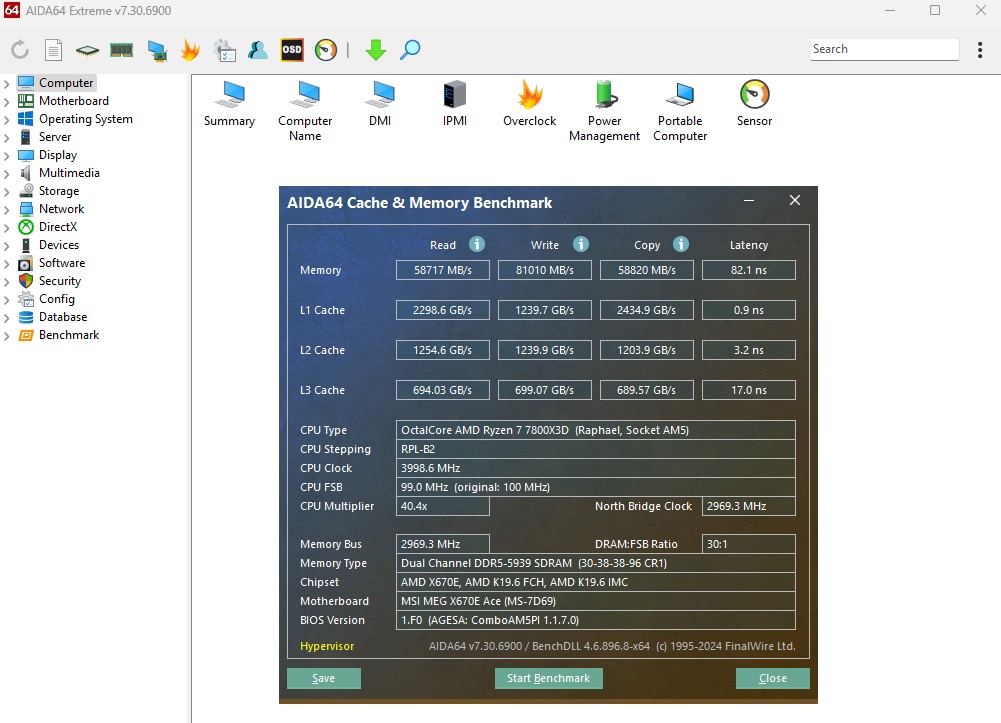
Troubleshooting Common Issues
- Wrong Sensor Readings: If the sensor readings on the app seem to be incorrect, then it could be due to outdated drivers or bios. Make sure to install the latest hardware drivers and update the bios, either from within the app or manually from the web, to fix the issue at hand.
- Crash During Stability Test: In case you encounter software or system crashes, it’s definitely related to the hardware side of things. If you have done overclocking or undervolting, then you better change those and try to test again to find the stable value.
- Invalid License: In a situation like where you have bought the license, but the key isn’t being activated for some reason. It might be because the key is used or invalid, contacting AIDA64 online support will help you resolve the issue more effectively.
Glossary of Terms
- Latency: The time it takes to complete the requested action, the delay in between all this is called latency.
- Throughput: The total data that a system can process within a given time frame is called throughput and is usually measured in MB/s or Gb/s.
- Stress Test: A test through which the stability and performance of the system is measured by taxing the system to its limits is called a stress test.
- Cache: This is a very fast and small memory inside a CPU and is responsible for storing data that is accessed frequently, it ensures quick processing.
- TDP: Thermal design power is the maximum power a component like a CPU or GPU generates when pushed to its limits.
Thank you! Please share your positive feedback. 🔋
How could we improve this post? Please Help us. 😔
[Wiki Editor]
Ali Rashid Khan is an avid gamer, hardware enthusiast, photographer, and devoted litterateur with a period of experience spanning more than 14 years. Sporting a specialization with regards to the latest tech in flagship phones, gaming laptops, and top-of-the-line PCs, Ali is known for consistently presenting the most detailed objective perspective on all types of gaming products, ranging from the Best Motherboards, CPU Coolers, RAM kits, GPUs, and PSUs amongst numerous other peripherals. When he’s not busy writing, you’ll find Ali meddling with mechanical keyboards, indulging in vehicular racing, or professionally competing worldwide with fellow mind-sport athletes in Scrabble at an international level. Currently speaking, Ali has completed his A-Level GCEs with plans to go into either Allopathic Medicine or Business Studies, or who knows, perhaps a full-time dedicated technological journalist.
Get In Touch: alirashid@old.tech4gamers.com
 Threads
Threads![What Is FPI In Radiators? [Clearly Explained]](https://old.tech4gamers.com/wp-content/uploads/2023/09/HOW-TO-8-218x150.jpg)
![PSU Voltage Regulation [What, Why & How] Corsair SF1000L 12V Rail MOSFETs](https://old.tech4gamers.com/wp-content/uploads/2024/06/Corsair-SF100L-5-218x150.jpg)
![What Is VSync? [All Types & Benefits] What Is VSync?](https://old.tech4gamers.com/wp-content/uploads/2023/05/HOW-TO-10-218x150.jpg)
![PC Heatsink [What, How & Guide]](https://old.tech4gamers.com/wp-content/uploads/2023/08/HOW-TO-6-1-218x150.jpg)



